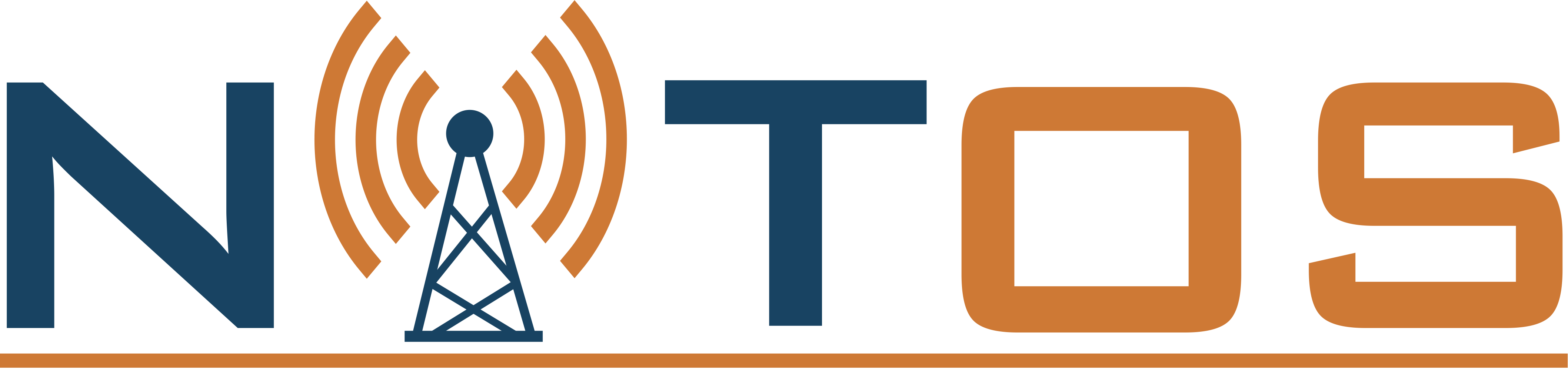NITOS server is remotely accessible, and the experimental nodes available for reservation 24/7. In order to access the server, you can use the credentials that have been handed out to you and issue the following command in a UNIX terminal:
ssh This email address is being protected from spambots. You need JavaScript enabled to view it.
You may need to open multiple terminal instances to the server during this tutorial session. If you have a Windows based host, you will need to use an SSH client, such as Putty, in order to connect to the testbed portal.
Once you are logged in the server, you can check your current working directory by using the following command:
pwd
Now that you are connected to the server, you can connect to the node that your team is allocated. In order to check which node is allocated to your team, you can use the command:
t_reboot who
The number outputted is the node that you will use for your experiments.
In order to use the nodes, you will have to turn them on. You can do it with the following command:
omf tell -a on -t omf.nitos.node0XX
where XX is the node you will be using. The nodes usually take 30 seconds to come up. In the meantime, you can check the connectivity to the nodes using the ping command:
ping node0XX
If the node is responding (i.e. you see RTT delays), you can connect to the node using the command:
ssh root@node0XX
You will see that the command prompt will change to something like:
root@node044:~#




 Each blade server has
Each blade server has