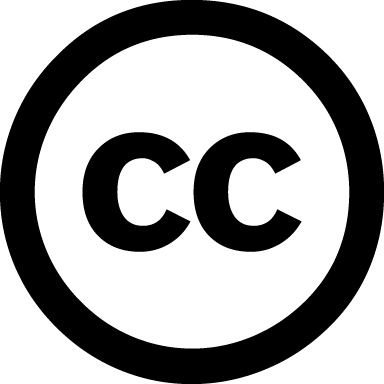Applications¶
Etherpad¶
Install nodejs
sudo apt-get install gzip git-core curl python libssl-dev pkg-config
sudo apt-get install build-essential python g++ make checkinstall
cd /usr/src
sudo wget http://nodejs.org/dist/node-latest.tar.gz
sudo tar xzvf node-latest.tar.gz
cd node-v*
sudo su
./configure && checkinstall
When the dialog window opens, enter ‘3’ and remove the “v” in front of the version number. Install nodejs with the following command:
dpkg -i node_*
exit
Create a MySQL or a MariaDB database
mysql -u root -p
mysql> CREATE DATABASE etherpad CHARACTER SET utf8 COLLATE utf8_general_ci;
mysql> GRANT ALL PRIVILEGES ON etherpad.* TO etherpad_user@localhost IDENTIFIED BY ‘password’;
mysql> FLUSH PRIVILEGES;
mysql> quit
Note
You can change “etherpad_user” and “password” in the above command to whatever you like.
Install and configure Etherpad Lite
cd /var/www/html
sudo git clone git://github.com/ether/etherpad-lite.git
cd etherpad-lite
sudo cp settings.json.template settings.json
sudo nano settings.json
and change the following settings:
//configure the connection settings
"dbType" : "mysql",
"dbSettings" : {
"user" : "etherpad",
"host" : "localhost",
"password": "mazizone",
"database": "etherpad"
},
.
.
.
// add admin user
"users": {
"admin": {
"password": "mazizone",
"is_admin": true
}
},
Create a system user
sudo adduser --system --home=/var/www/html/etherpad-lite/ --group etherpad
sudo chown -R etherpad: /var/www/html/etherpad-lite/
Start Etherpad Lite for the first time
sudo su -c "/var/www/html/etherpad-lite/bin/run.sh" -s /bin/bash etherpad
Create an init script using your favorite editor
cd /etc/init.d/
sudo nano etherpad-lite
Copy and paste the following into your file:
#!/bin/sh
### BEGIN INIT INFO
# Provides: etherpad-lite
# Required-Start: $local_fs $remote_fs $network $syslog
# Required-Stop: $local_fs $remote_fs $network $syslog
# Default-Start: 2 3 4 5
# Default-Stop: 0 1 6
# Short-Description: starts etherpad lite
# Description: starts etherpad lite using start-stop-daemon
### END INIT INFO
PATH="/usr/local/sbin:/usr/local/bin:/sbin:/bin:/usr/sbin:/usr/bin:/opt/node/bin"
LOGFILE="/var/www/html/etherpad-lite/etherpad-lite.log"
EPLITE_DIR="/var/www/html/etherpad-lite"
EPLITE_BIN="bin/safeRun.sh"
USER="etherpad"
GROUP="etherpad"
DESC="Etherpad Lite"
NAME="etherpad-lite"
set -e
. /lib/lsb/init-functions
start() {
echo "Starting $DESC... "
start-stop-daemon --start --chuid "$USER:$GROUP" --background --make-pidfile --pidfile /var/run/$NAME.pid --exec $EPLITE_DIR/$EPLITE_BIN -- $LOGFILE || true
echo "done"
}
#We need this function to ensure the whole process tree will be killed
killtree() {
local _pid=$1
local _sig=${2-TERM}
for _child in $(ps -o pid --no-headers --ppid ${_pid}); do
killtree ${_child} ${_sig}
done
kill -${_sig} ${_pid}
}
stop() {
echo "Stopping $DESC... "
while test -d /proc/$(cat /var/run/$NAME.pid); do
killtree $(cat /var/run/$NAME.pid) 15
sleep 0.5
done
rm /var/run/$NAME.pid
echo "done"
}
status() {
status_of_proc -p /var/run/$NAME.pid "" "etherpad-lite" && exit 0 || exit $?
}
case "$1" in
start)
start
;;
stop)
stop
;;
restart)
stop
start
;;
status)
status
;;
*)
echo "Usage: $NAME {start|stop|restart|status}" >&2
exit 1
;;
esac
exit 0
sudo chmod +x /etc/init.d/etherpad-lite
sudo update-rc.d etherpad-lite defaults
sudo /etc/init.d/etherpad-lite start
Nextcloud¶
You can refer to the official Nextcloud documentation for the installation procedure.
Guestbook¶
Install mongodb
sudo apt-get install mongodb-server
and start it as a service
sudo service mongod start
Download Guestbook
cd /var/www/html
sudo git clone https://github.com/mazi-project/mazi-board.git
cd mazi-board/src/node
sudo npm install
sudo npm install pm2 -g
cp config.default.js config.js
Start Guestbook
sudo pm2 start main.config.js
Configuring Guestbook to run at boot time
sudo nano /etc/init.d/mazi-board
Copy and paste the following into your file:
#!/bin/sh
### BEGIN INIT INFO
# Provides: guestbook
# Required-Start: $local_fs $remote_fs $network $syslog
# Required-Stop: $local_fs $remote_fs $network $syslog
# Default-Start: 2 3 4 5
# Default-Stop: 0 1 6
# Short-Description: Starts main.config.js script
# Description: Service script which start mazi-board at boot time
### END INIT INFO
start(){
cd /var/www/html/mazi-board/src/node/
sudo pm2 start main.config.js
}
stop(){
cd /var/www/html/mazi-board/src/node/
sudo pm2 stop guestbook-back-end
}
case "$1" in
start)
start
;;
stop)
stop
;;
restart)
stop
start
;;
*)
echo $"Usage: $0 {start|stop|restart}"
exit 1
esac
exit 0
sudo chmod +x /etc/init.d/mazi-board
sudo update-rc.d mazi-board defaults
sudo service mazi-board start
Wordpress¶
You can refer to the official Wordpress documentation for the installation procedure.
Interview Archive¶
Download Interview Archive
cd /var/www/html
sudo git clone https://github.com/mazi-project/archive.git
cd mazi-princess/src/server/node
sudo npm install
sudo npm install pm2 -g
cp config.default.js config.js
Start Interview Archive
sudo pm2 start main.js
Configure Interview Archive to run at boot time
sudo nano /etc/init.d/mazi-princess
Copy and paste the following into your file:
#!/bin/sh
### BEGIN INIT INFO
# Provides: interview
# Required-Start: $local_fs $remote_fs $network $syslog
# Required-Stop: $local_fs $remote_fs $network $syslog
# Default-Start: 2 3 4 5
# Default-Stop: 0 1 6
# Short-Description: Starts main.js script
# Description: Service script which starts interview app at boot time
### END INIT INFO
start(){
cd /var/www/html/mazi-princess/src/server/node/
pm2 start main.js
}
stop(){
cd /var/www/html/mazi-princess/src/server/node/
pm2 stop main.js
}
case "$1" in
start)
start
;;
stop)
stop
;;
restart)
stop
start
;;
*)
echo $"Usage: $0 {start|stop|restart}"
exit 1
esac
exit 0
sudo chmod +x /etc/init.d/mazi-princess
sudo update-rc.d mazi-princess defaults
sudo service mazi-princess start
Limesurvey¶
You can refer to the official Limesurvey documentation for the installation procedure.