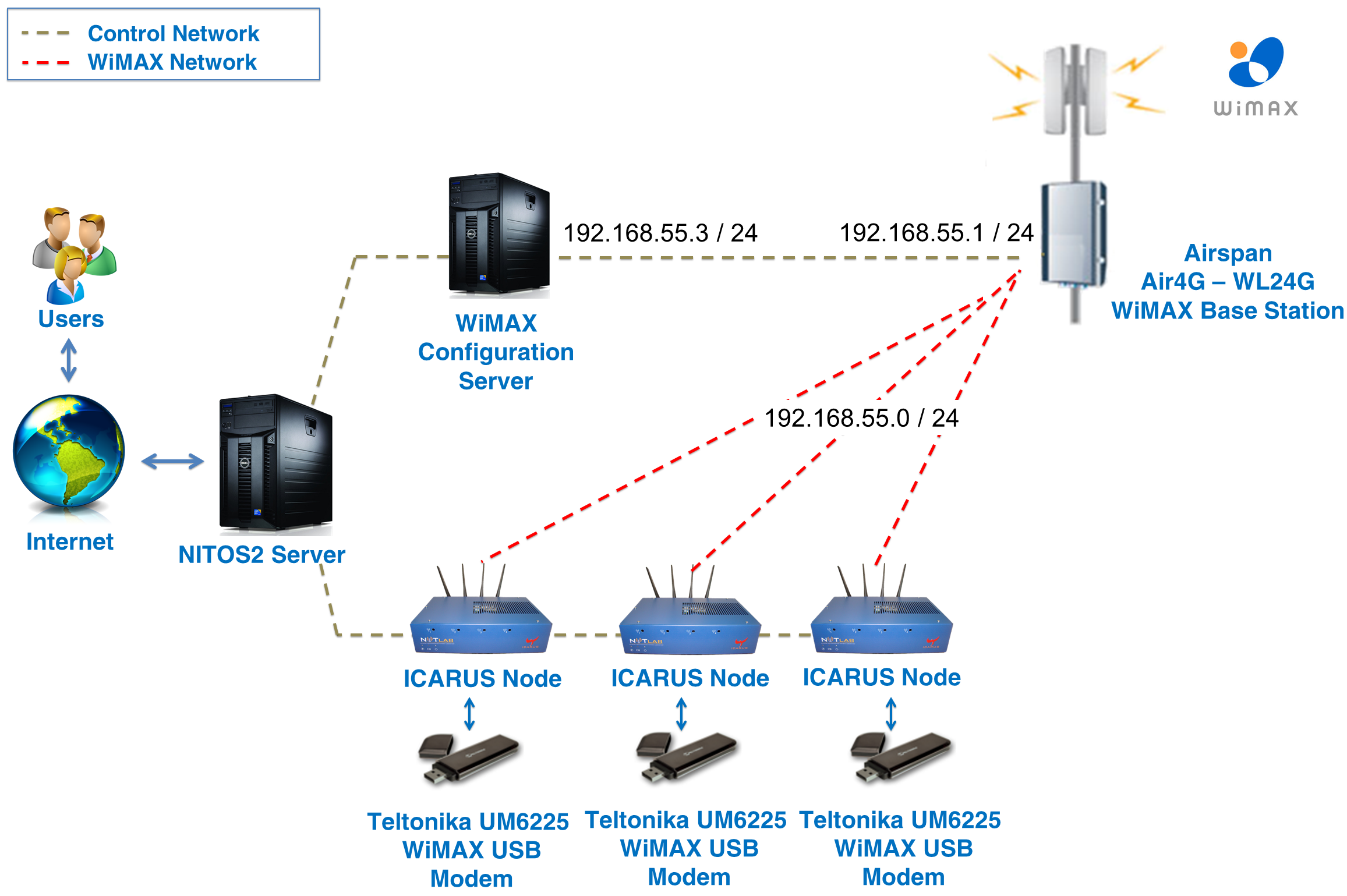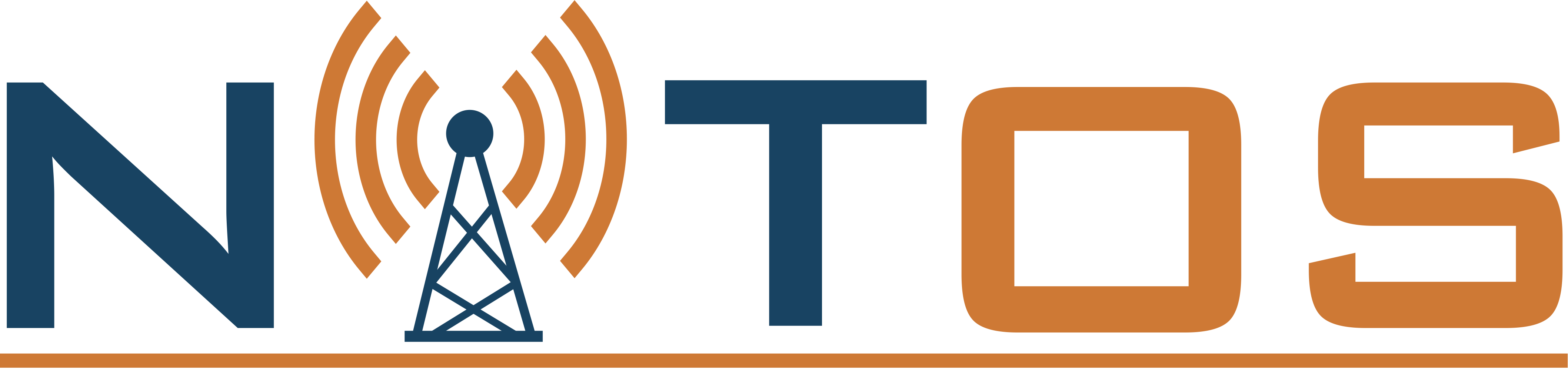FGRE: Collecting Performance Statistics
Now that you are connected to the network, you can start collecting measurements regarding the link quality. As the nodes are physically located in the same building, but in different floors and rooms, you can notice significant differences among the statistics collected from the nodes.
In order to retrieve statistics from the dongle and push them to a database server you will have to send the following command:
root@node044:~# wmxstat --oml-domain fgre-teamX.1 --oml-collect tcp:10.64.44.232:3003
where X is the number of your team. The statistics collected from the USB dongle are:
- The Base Station ID that the dongle is associated to
- The Received Signal Strength Indicator (RSSI)
- The Carrier to Interference plus Noise Ratio (CINR)
In the following links you can find out more on RSSI and CINR.
The server that the measurements are collected is the same that you used previously for the visualization part. You can visualize the results at that server with the following command:
ruby1.9.1 -I lib example/fgre/simple_viz_server.rb start --db fgre-teamX.1 -p 300X
and by visiting the webpage indicated.




 Each blade server has
Each blade server has