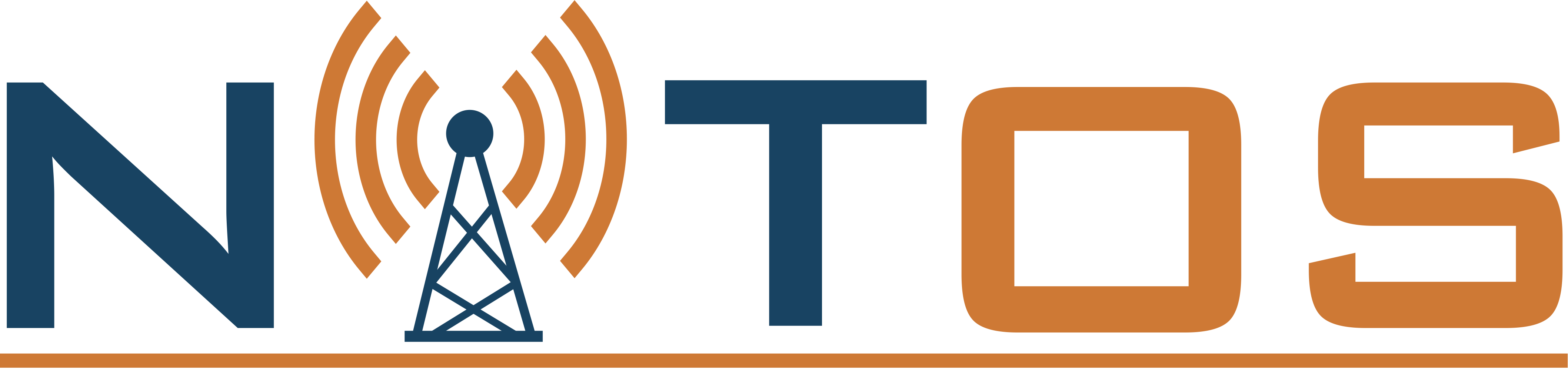The second version of the LTERF service is a significant update of the first one, as it allows controlling multiple femtocells using only one server. This update is requires the adaptation of the commands sent to the service, by including the specific node ID in the query.
The target setup is the following:

We suppose that the system is a x64 Ubuntu Server system.
In order to install the lterf service, update your apt repositories with the following entry:
deb http://nitlab.inf.uth.gr/ubuntu precise/
Now you can issue the following commands to install the service:
sudo apt-get update && sudo apt-get install lterf2
If you are updating from an older release you might need to uninstall that version first before installing this release.
Some further configurations are needed for the configuration file in order for the service to run as expected. The OMF AM service configuration file can be found at /etc/omf-aggmgr-5.4/enabled/lterf.yaml. The file should look like the following:
lterf:
reset:
db: 'defaults/reset.db'
xml: 'defaults/reset.xml'
bs:
type: ipaccess
ip: [10.64.44.125, 10.64.44.126]
mask: 255.255.254.0
mgmt_if: eth1
key: '/root/key2'
stats:
localoml:
:omlServer: nitlab.inf.uth.gr
globaloml:
:omlServer: nitlab.inf.uth.gr
epc:
type: sirran
ip: 10.64.44.121
mask: 255.255.254.0
db_user: omf
db_pass: ******
db: lte_main
user: root
datapath:
manage_interface: true
The changes compared to the first version include the IP entries for the ip.access access points, where a list of target IP addresses can be given. If you only have one entry, you can use the old syntax.
The parameters can be reset to their default values (as the AP was installed in each testbed site) with two methods:
- By using a default AP configuration database, copied to the lterf machine and placed in a folder pointed to the service through the configuration file (reset->db file)
- By using an XML file that points the correct values passed to the AP one-by one. The service knows about the XML configuration file via the .yaml file (reset->xml).
For using the default service the administrator has to copy one default configuration database from an operating AP from the testbed and change the configuration file for it to be operational. The example config database contained in the downloaded version of the service is containing the NITOS configuration.
Similar to the first step, if you plan to use the default_byxml method you should change the files in the xml included in the lterf package to your configuration.
By sending the appropriate commands to the LTE AM service, you can change parameters on the database. For instance, in order to list all available services you will hae to issue the following command:
wget -qO- "http://lterf:5054/lterf/" | xml_pp
The command should return all the available parameters that can be changed through this service. In order to query about a specific value of an LTE AP, you will have a command similar to the following one (for example the band number that is currently in use from the AP with id = 1)
Note: The AP IDs are given based on the sequence of the IP addresses given in the configuration file.
wget -qO- "http://lterf:5054/lterf/bs/get?freqBandIndicator&&node=1"
The service replies with an XML formed reply. Similar to this, if the experimenter needs to change the current operating band, the command should look like:
wget -qO- "http://lterf:5054/lterf/bs/set?freqBandIndicator=7&&node=1"
For every change to take effect, a reboot is required! The reboot command is:
wget -qO- "http://lterf:5054/lterf/bs/restart?node=1"
This version supports enhanced features of reseting the LTE APs to their default settings, saving their configuration under a name and loading it on a specific AP.
In order to reset an AP to its default values you can issue one of the following commads:
wget -qO- "http://lterf:5054/lterf/bs/default?node=1"
or
wget -qO- "http://lterf:5054/lterf/bs/default_byxml?node=1"
Note: The second command requires a lot of time to pass all the arguments to the femto and should not be interrupted in any case.
In order to save the existing configuration of an LTE AP, you can send the following command to the LTErf service:
wget -qO- "http://lterf:5054/lterf/bs/config/save?node=1&&name=test_name"
If there is no error during the saving process, by using the list command you can list the available configurations that can be loaded in the target APs:
wget -qO- "http://lterf:5054/lterf/bs/config/list"
The list command returns a similar output like the following:

You can load these configurations in a target AP (eg. AP2) using the following command:
wget -qO- "http://lterf:5054/lterf/bs/config/load?name=test_save&&node=2"
And the system returns the corresponding message that the configuration has been loaded in the target AP.
In the following article a complete list of the possible configurations per building block are illustrated:
- LTE Base Station Control Service Documentation,
- LTE EPC Control Service Documentation
- LTE Datapath Control Service Documentation




 Each blade server has
Each blade server has